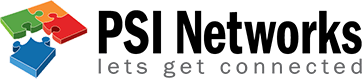Frequently Asked Questions
Connectivity Problems
If rebooting your router hasn't solved the problem, contact your local service provider to see if they are experiencing a service outage in our area.
Bell: 310-2355
Rogers: 855 381-7839
Yealink Firmware
Hosting
POP : pop.psinetworks.net port 995 with SSL
OR
IMAP : imap.psinetworks.net port 993 with SSL
SMTP : smtp.psinetworks.net port 465 with SSL
All servers require a username (full email address) and password
Webmail is accessible at https://mailstore.psinetworks.net
POP : mailhub.psinetworks.net port 110 over TLS (recommended) or port 995 with SSL
OR
IMAP : mailhub.psinetworks.net port 143 over TLS (recommended) or port 993 with SSL
SMTP : mailhub.psinetworks.net port 587 over TLS
All servers require a username (full email address) and password
Webmail is accessible at https://mailhub.psinetworks.net
$UserCredential = Get-Credential
$Session = New-PSSession -ConfigurationName Microsoft.Exchange -ConnectionUri https://outlook.office365.com/powershell-liveid/ -Credential $UserCredential -Authentication Basic -AllowRedirection
Import-PSSession $Session -DisableNameChecking
Get-TransportConfig (check SmtpClientAuthenticationDisabled : True)
Set-TransportConfig -SmtpClientAuthenticationDisabled $false
Get-TransportConfig (check SmtpClientAuthenticationDisabled : False)
Remove-PSSession $Session
Desktop
- Close all Office applications (including any Office setup windows).
- Press the Windows key and R on your keyboard at the same time to open the Run window.
- Type regedit and click OK.
- If a "User Account Control" window appears, click Yes to continue.
- Navigate to the following two locations using the folder structure in the left pane. If the second location doesn't exist, you can ignore it:
- HKEY_LOCAL_MACHINE\SOFTWARE\Microsoft\Office\16.0\Common\OEM\OOBEMode
- HKEY_LOCAL_MACHINE\SOFTWARE\Wow6432Node\Microsoft\Office\16.0\Common\OEM\OOBEMode
- For both locations, double-click on the registry entry in the right pane to change the value.
- For both locations, change the value from OEM to OEMTA and click OK, then close the Registry Editor.
- Make sure you completed steps 6 and 7 for both locations (if they exist).
- Make sure that Windows is activated and that you have Internet access, then start any Office application to restart the Office setup wizard.
- In Registry Editor, locate and then click the following registry subkey:
HKEY_LOCAL_MACHINE\SOFTWARE\Microsoft\Windows\CurrentVersion\Policies\System - Right-click Configuration, click New, and then click DWORD (32-bit) Value.
- Name the new registry entry as EnableLinkedConnections.
- Double-click the EnableLinkedConnections registry entry.
- In the Edit DWORD Value dialog box, type 1 in the Value data field, and then click OK.
- Exit Registry Editor, and then restart the computer.
Outlook 2003
HKEY_CURRENT_USER\Software\Microsoft\Office\11.0\Outlook\PST
Outlook 2007
HKEY_CURRENT_USER\Software\Microsoft\Office\12.0\Outlook\PST
Outlook 2010
HKEY_CURRENT_USER\Software\Microsoft\Office\14.0\Outlook\PST
Outlook 2013
HKEY_CURRENT_USER\Software\Microsoft\Office\15.0\Outlook\PST
Outlook 2016
HKEY_CURRENT_USER\Software\Microsoft\Office\16.0\Outlook\PST
The following 2 new DWORD values must be created or set;
WarnLargeFileSize
Don’t set this higher than 4090445042 (decimal) or f3cf3cf2 (hexadecimal)
MaxLargeFileSize
Don’t set this higher than 4294967295 (decimal) or ffffffff (hexadecimal)
The first value is how many MB a user can write to a pst-file or ost-file before receiving a warning that the file is full. The second value is how many MB the system can write to a pst-file or ost-file. This difference has to be at least 5% since there is more written to a pst-file and ost-file than just user data (learn more).
See help article.
- Search for “Registry Editor” using the search bar in the Windows taskbar
- Open Registry Editor from the search results and click “Yes” when prompted to let the app make changes.
- In the Registry Editor app, go to: KEY_LOCAL_MACHINE\SYSTEM\CurrentControlSet\Services\NlaSvc\Parameters\Internet
- Right-click “EnableActiveProbing” and select "Modify".
- Change the “Value data” from 0 to 1.
- Click “OK” to close the window and save your edits.
- Close the Registry Editor.
- Restart your computer for the changes to take effect.
From the command prompt simply type:
wmic bios get serialnumber